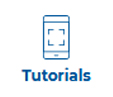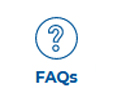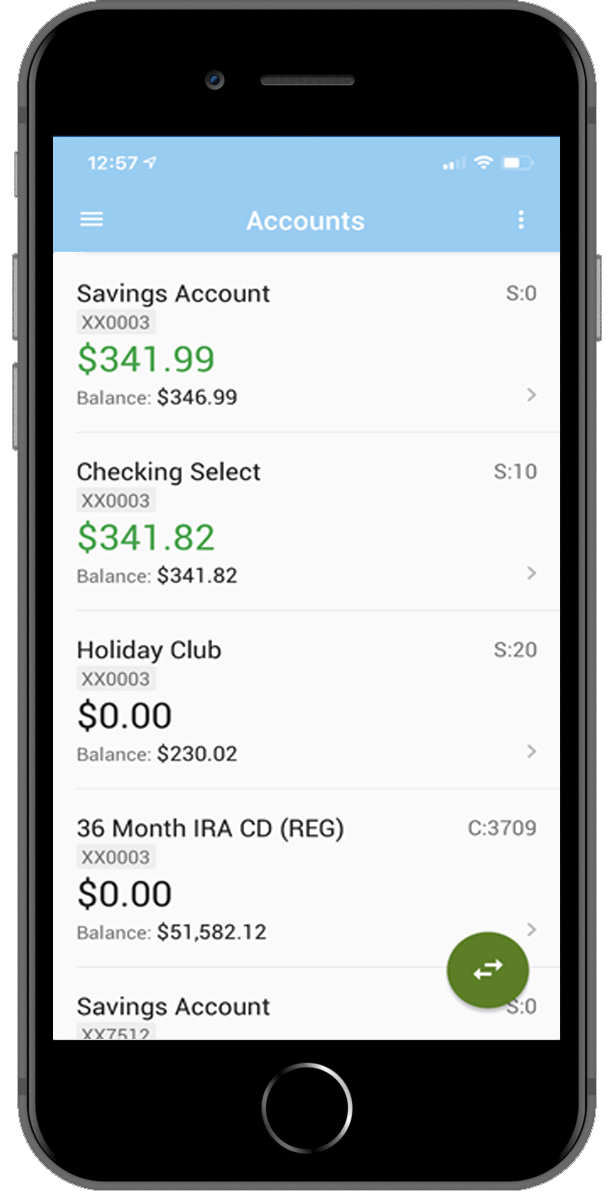2022 Wave FCU's Virtual Annual Meeting Signup
Signup for Wave's 2022 Virtual Annual Meeting

This year the Wave FCU annual meeting will be held virtually. Members are invited to attend the business meeting and vote for the election of officers. If you would like to attend, please fill out the form and we will email you the Zoom login information.
Wave FCU 2022 Virtual Annual Meeting Announcement
Monday, January 24, 2022 @ 5:30pm
via Zoom